
Simple metal texture in Photoshop, waht we use is gradient tool, motion blur effect and add noise.
1. Create new document, with dimension 900px X 600px.
2. Create new layer, with Gradient Tool (G) fill the new layer with these colour #f0f0f2 #85888f

3. Add Noise Effect, Go to Filter > Noise > Add Noise, with Ammount 20, uniform, monochromatic
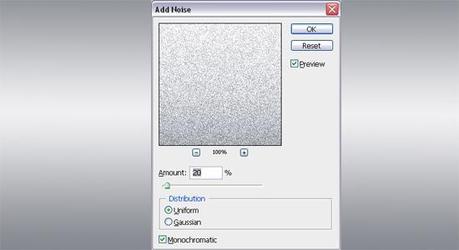
4. Add motion blur effet, Filter > Blur > Motion Blur, Angle 0, Distance: 35 pixels
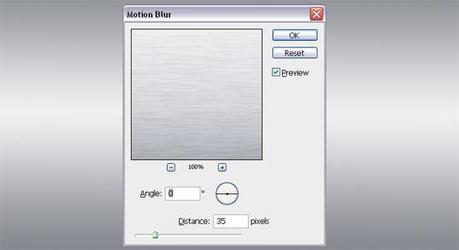
5. You're done, like this the result



